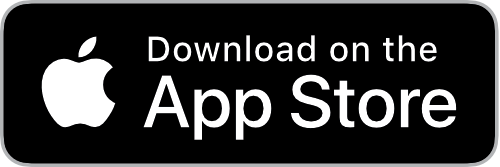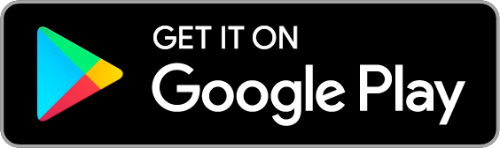Technical Support for our Mobile App
Downloading our App
- For Apple or iOS mobile devices, go to Apple's App Store:
- For Android mobile devices, get it on Google Play:
- Be sure to Opt-in for Automatic Updates, as we improve the App. Otherwise you will need to update from the App Store to access fixes and improvements in newer versions.
- If you are having difficulties downloading the App on your Mobile Device, you may need to update your device to a newer Software. Check your device for Software Updates in your settings.
- If your device isn't able to download Mobile Apps, email CustomerCare@AlisonArmstrong.com for how to listen on our site.
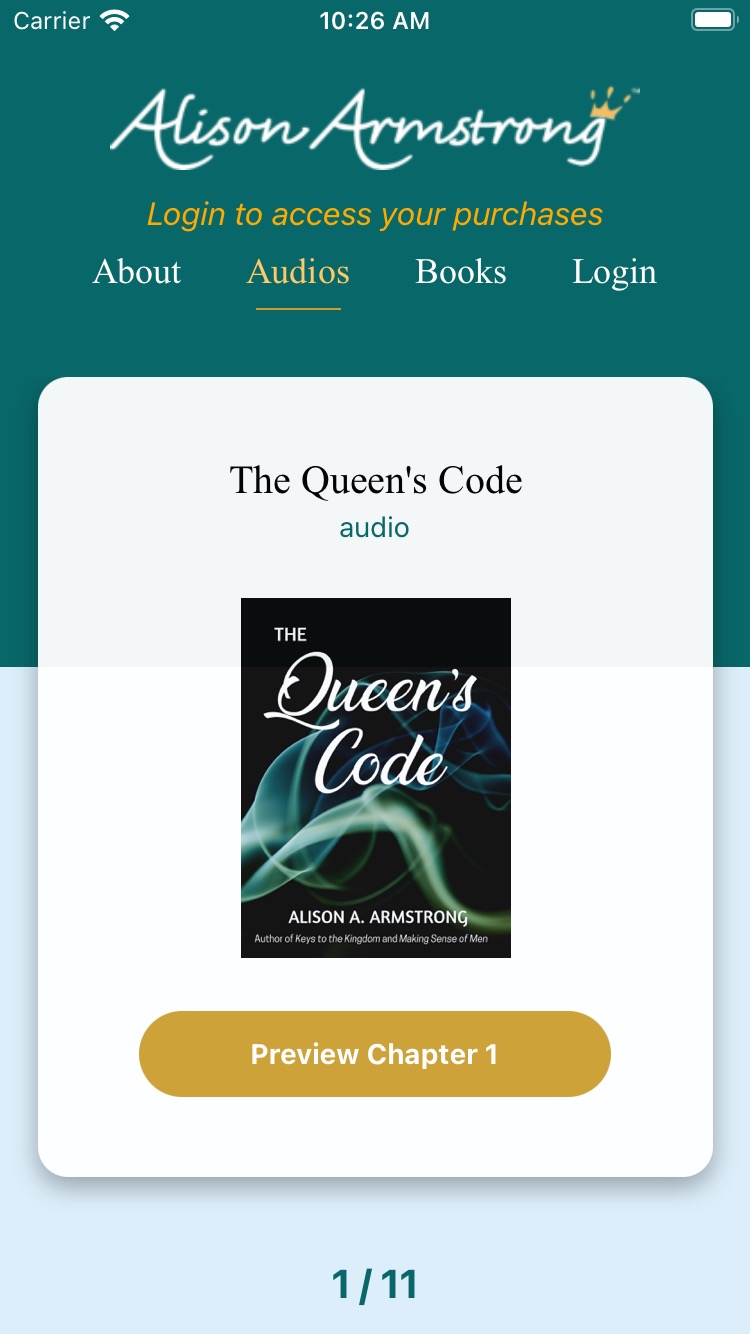
Using the Mobile App
Initially, you are not logged into the app, and the app will say across the top of the screen in yellow, "Login to access your purchases"
When you are not logged in, you will be able to access Previews of some products.
Start by logging into the app:
- Tap the "Login" in the upper right of the main screen
- Enter your username and password that you created for AlisonArmstrong.com.
- You have the option to view your password as you're entering it: tap on the little eye icon to the right of the password field.
Once you are logged in:
- The section heading will now say "Logout".
- Switch sections by tapping on the Headings at the top of the screen ("About", "Audios", "Books", "Logout"). Your current section Heading will be underlined and highlighted in yellow.
- Download and listen to or read any products that you have purchased.
- Swipe left and right to move among the products.
- Purchased products have a red button that says "Download & Listen" or "Download & Read".
- Tap the red button to begin downloading. The screen will display the download progress in %.
- Once the download has completed, it will begin playing the audio or displaying the E-Book.
- When you purchase more products, you may have to update purchases in your app:
- In the upper right, tap "Logout"
- Then tap "Refresh Purchases"
Tips
- Make sure that you Login, so that you get the full products that you purchased rather than just the Previews.
- If you have a device with a very narrow screen, you may have to scroll horizontally to see the "Login" section heading.
- Audio Player
- You may skip forward or backward by 15 seconds by clicking the arrows next to the center Play button.
- The Table of Contents is available to move forward or backward to the beginning of a specific chapter. To access it:
- On a product's page, below the "Listen" button is a "Table of Contents" button
- Or on the "Now Playing" page, you can tap on the 3-bar icon in the upper right (called a "hamburger menu")
- E-Book Reader
- You can move between pages by either:
- Swiping left or right
- Tapping the left-arrow or right-arrow icons near the bottom of the screen.
- Your progress through the book will be shown at the bottom by a percentage, as well as a "location" number.
- Note that the "location" number does not indicate page number. (It's counting something, but not pages.) So don't be concerned if the number increases by more than 1 when you go to the next page.
- If you tap the 3-bar icon in the upper right (called a "hamburger menu") you can:
- Initially: Access a Table of Contents for the E-Book, and tap on a chapter title to go directly to that chapter
- Or tap on the gear icon to the right and access options:
- Font size: move the slider to change the size of the text font. Tap on either of the A's to reset to the default font size.
- Night mode: enable or disable
- If you are having trouble downloading your E-Book or Audio:
- Be sure that you are connected to Wi-Fi or cellular data to download the Audio or E-Book.
- Check your Wi-Fi or cellular data connection if Downloading stops.
- If the above steps don't help, try closing and reopening your App.
- You can also turn your mobile device off and back on to reset things, and to begin the download process again.
- You can tap on the Alison Armstrong logo at the top of the screen, to access our website. Note:
- When you are viewing the website like this, the screen will say at the top, "Viewing Website", with an arrow in the upper left to return to the app.
- When you are interacting with the website like this, you are not really interacting with the mobile app. For instance, when interacting with the website, you won't find the ability to download/read/listen to products. You must exit this view and return to the app to do those things.
Frequently Asked Questions
- I just purchased a product, and the app is still showing only the Preview
- My audiobook is only playing the first chapter, and I purchased the full product
- How do I access a Table of Contents for E-Books?
- My audiobook is not going to the right location (where I left off, or when using the table of contents)
- The audio isn't playing
- I can't log into the app even though I'm using the right password
- I need to reset my password
- Click the "Forgot Password" link and enter your username
- You'll receive an email with a temporary password
- Return to the website: https://www.alisonarmstrong.com/login.php
- Log in with your username and the temporary password
- And you will be prompted to set a new password
After purchasing a product, you will need to refresh your purchases.
Tap the "Logout" heading and then tap "Refresh Purchases".
Make sure you're logged in; the main screen should say "Logout" in the top right, indicating that you're logged in (rather than "Login", which indicates that you're NOT logged in).
If you purchased the audiobook recently, you will need to "Refresh Purchases" (see question above)
Make sure that you purchased the Audiobook and not the E-Book. Check your Order History to verify your purchase.
In the e-book reader, tap on the 3-bar icon in the upper right (called a "hamburger menu")
Then tap on a Chapter title to go directly there
This was a problem with earlier releases of audio products. It is now fixed and should be working correctly for all audio products.
You will need to log out of the app, and log back into the app, for the app to download the corrected audio file.
Make sure you have the latest version of the app; we had to make some changes to the audio files, and the older versions of the app can't play the newer files.
If it's trying to play, but the counter never moves past 00:00, the other possibility is that the audio file didn't get downloaded properly. Best way to handle that is to remove the app (which will remove the cached audio file) and then re-install it.
The app uses the same username and password as the website, so whatever username and password you use on the website should work also on the app.
To double-check/confirm the username and password, try going to the AlisonArmstrong.com website (in a web browser), logging out of the website, and logging back in to the website. If your username and password is filled in by your browser's auto-complete, make sure to note what it is that the browser fills in for both.
You can reset your password on the website: https://www.alisonarmstrong.com/login.php
Contact
If your technical issue continues, Submit a ticket:
Submit a ticket:
OR
Email us directly: techsupport@AlisonArmstrong.com
Please provide in your email:
- Your Full Name used on your account
- Your Email Address used on your account
- Audio or Book Title
- A description of the problem
- If possible, a picture or screenshot showing the problem